Microsoft Outlook Express
E-mail Settings:
The following example is illustrated using
the following information:
Account or username: username@harlanonline.net
Password:
password
To configure your mail
settings perform the following tasks:
1) Open Outlook Express
2) Click on TOOLS
3) Click on ACCOUNTS
4) If a Harlanonline e-mail account already exists skip to
Step 11
5) Click the ADD button then select MAIL
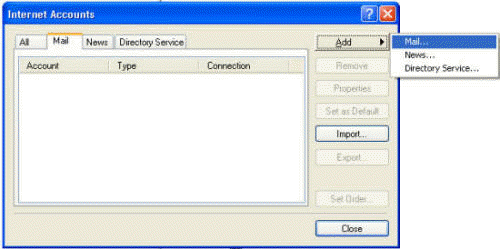
6) Type in any Display name that you want to use and click
NEXT
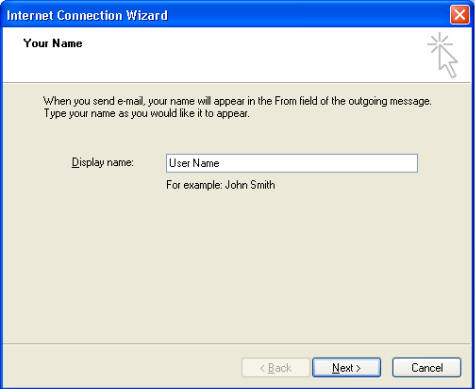
7) Type in your e-mail account and click NEXT
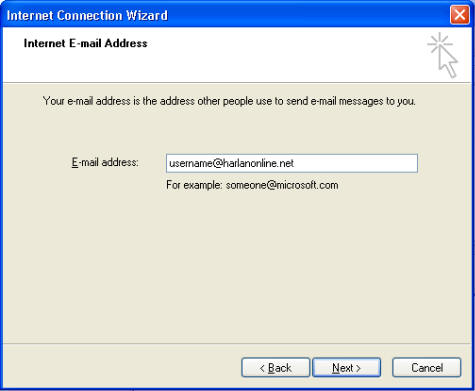
8) Complete the Incoming and Outgoing settings as listed
below:
Incoming
mail (POP3, IMAP, or HTTP) server: pop.harlanonline.net
Outgoing mail (SMTP)
server: smtp.harlanonline.net
Click NEXT
to continue ...
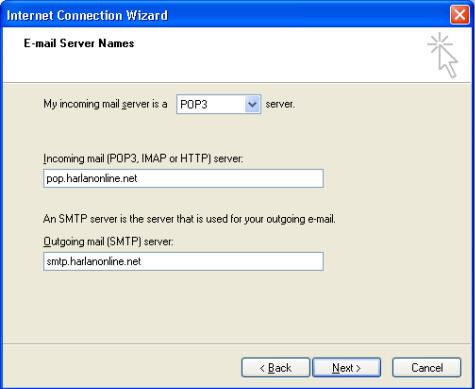
9)
Type in your username (including
the @harlanonline.net)
as your Account name and then type in
your password
(the password will not be
shown and will appear as dots).
Click NEXT
to continue ...
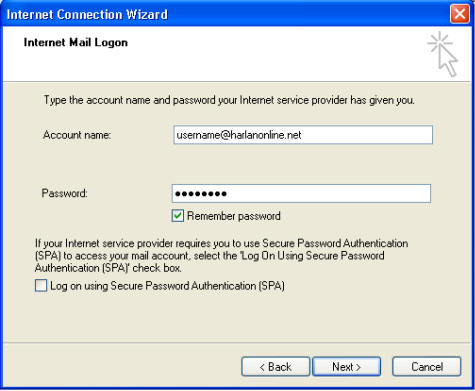
10) Click FINISH to return to the INTERNET ACCOUNTS screen.
11) Now click on the PROPERTIES button and then
click on the
SERVERS tab at the top. Put a
check mark in the "MY
SERVER REQUIRES AUTHENTICATION" box
below the
Outgoing Mail Server option and then
click the OK button
to save your settings.
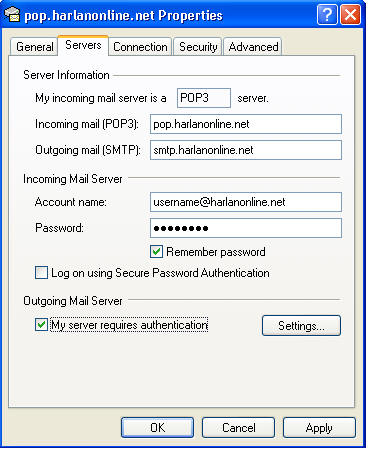
12) Click CLOSE to exit from the INTERNET
ACCOUNTS screen and you're done!
|
