|
|
HOW TO SET VIDEO TO FULL SCREEN AND ENABLE
FASTER CHANNEL CHANGING |
|
Step 1: |
Turn on your TV and Cable Box and make
sure that you are on
a channel and can see video |
|
Step 2: |
Press the [CBL]
button
To make sure you have the Cable device
selected |
|
Step 3: |
Press the
[POWER] button (upper right-hand corner)
Only the cable box will go off and the TV should still be on |
|
Step 4: |
Wait for a second |
|
Step 5: |
Press [MENU]
(you will see the User Settings below)
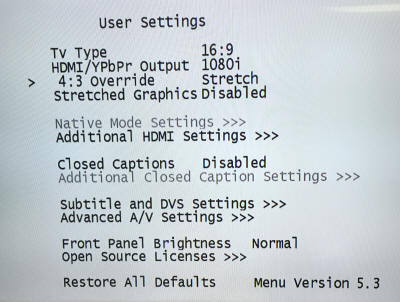 |
|
Step 6: |
Press the down arrow twice to scroll
down to 4:3 OVERRIDE |
|
Step 7: |
Press [LEFT
ARROW]
button until you see STRETCH
This should be displayed out to the
right |
|
Step 8: |
Press the
[POWER] button to exit |
|
Step 9: |
Press the
[POWER] button again to turn box back on |
|
|
|
|
TURN ON CLOSED CAPTIONING |
|
Step 1: |
With the TV on and a channel being
displayed,
Press and [MENU] button twice to bring up the full menu |
|
Step 2: |
Press the [DOWN
ARROW]
button until you scroll down to
the second screen and locate SETUP |
|
Step 3: |
Press the [OK]
button to select SETUP |
|
Step 4: |
Press the [RIGHT
ARROW]
to highlight
CLOSED CAPTIONING SETUP and press the [OK]
button |
|
Step 5: |
Press the [RIGHT
ARROW]
to turn on Closed Captioning |
|
Step 6: |
Press the [EXIT]
to return to your show with Closed
Captioning enabled |
|
|
|
|
ADDITIONAL RESOURCES: |
|
|
PHAZR-5/UR5L-9020L Common command Guide |
|
|
Digital TV
Resources |
|
|
